Lecture Dynamics
Storyboard 
The class is the instance in which not only the concepts are explained, but also the possibility of clarifying doubts about said explanations. To encourage the student to interact, the checklist is introduced that summarizes what the student should master at the end of the class. The student must interrupt the class every time he does not succeed with the concepts explained answer the question of the checklist that corresponds to the subject.
ID:(794, 0)
Application
Description 
The idea is that the checklist is available prior to the class so that in the ideal case the student has studied it before. If you have not studied it before, at least it is recommended that you have a copy with you at the beginning of the class.
As the class progresses, the student verifies that he or she is able to answer each of the questions. If any of them is not clear at the moment you are looking at the point you can interrupt the class to ask for clarification.
Once the class is over, each student is given a mini list of three of the randomly chosen questions in which he responds through multiple alternatives.
This is achieved:
- ensure that the key points of the class are developed
- that the student pay attention because his opportunity to clarify doubts is made up of the class itself
- monitor to what extent the concepts arrive since the level of response achieved by each question can be analyzed
ID:(185, 0)
Course Structure
Description 
The course material is organized by sections, which are studied weekly. The semester is structured in 12 sections. As the semesters usually consist of 14 to 16 weeks, the program provides some leeway for the case that classes are suspended or there are holidays.
Each class concludes with a Checklist, which consists of three randomly selected questions from a list of between 15 and 30 questions previously made known. The idea is for the student to use the Checklist during the class to make sure that he / she has understood the whole subject and is in a position to answer any of the questions.
Instead of tests, the student makes a case each week that is associated with the corresponding section. The note, determined by the progress of the case, must be validated. For this the student must explain how he worked, generating a video that records with a special program provided for this purpose.
ID:(946, 0)
Style Classes
Description 
Although the material of each class exists in the form of web pages and partly as videos, the class avoids the use of projections. This is because the student teacher interaction that allows questions to arise is lost. In fact, the checklist itself generates basic questions because the student tends to consult just those questions on the checklist that have not been clear.
The material is explained in the traditional way on the board complemented with questions to students to get them to follow or question the line that is being developed. It is recommended that the student use the support material as well as consultation support in class and after it. This avoids unnecessarily taking notes, unless they are comments that will later be included in the notes themselves.
ID:(947, 0)
Topic being viewed
Image 
The course material contains all the key information to understand the subject of the course:

It can be navigated as indicated and includes links for even more specific information that can be consulted both in the same system or from external sources.
ID:(8349, 0)
Target of the Checklist
Description 
The objective is to create a tool that allows to verify that all the concepts that are planned to pass in a class have been seen and that these are clear.
The checklist is a list of a series of questions that the student should be able to answer at the end of the class.
The list is provided before the class and the student uses it as a checklist during the lesson. If some point is not clear to you, you can interrupt the class when you are viewing the topic associated with the question and clarify your doubts.
At the end of the class there is a small exit test in which three of the randomly chosen questions are answered through multiple alternatives.
ID:(184, 0)
Take notes in Checklist
Image 
The idea is to clarify during the class the questions that the checklist contains. To do this, it is recommended to print it, read it and be attentive when the questions you ask arise. As soon as the subject is identified, it is sought to see if one understood and is capable of answering the question. If it is not clear, it is recommended to interrupt the class and consult. Once one clarifies the point it is recommended to make a note in order to remember the answer:

Once the class is over, it will be verified that all the questions are covered and the teacher will complement if any point is pending. After that one proceeds to answer the checklist for which you can have the checklist with the personal notes.
Note: it is only allowed to check the checklist with personal annotations, you can not use a companion, a photocopied copy with annotations of another person or another document as the text of the class.
ID:(8348, 0)
Access the Detail of a Slide
Image 
To access the detail sheet you must press the Detail or Calculation button at the bottom of each sheet:
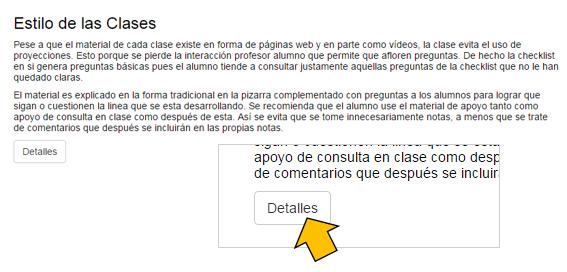
ID:(8353, 0)
Navigation by Slides, Comments and Messages
Image 
If you access the sheet via the detail button you can navigate between sheets using the previous and next buttons.
Additionally you can enter personal notes or send messages to other users:
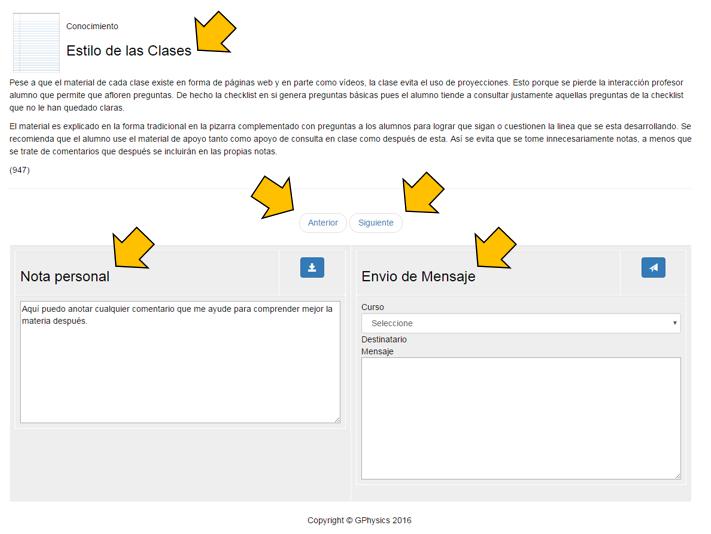
ID:(8354, 0)
Take notes
Image 
The system allows, if one has made the login, enter personal comments:

These are included below the text of the sheet and only visible to the user who enters them. Each time the page is consulted, said comments appear in an editable form, so they can be modified at any time.
Note: comments can be read by system administrators in order to get good ideas on how to improve the texts. This may lead to these in the future include part of the comments made.
ID:(8350, 0)
Inclusion of the Comments
Image 
The comments entered in the note are shown below the original texts of the sheet:

ID:(8352, 0)
Send Message
Image 
The system includes the possibility of sending messages to all the participants, to one in particular, to the assistants or to the teacher. For this you must
- select the course and wait for the chat to load, the list of students, assistants and teachers
- select the recipient
- write the message
- send the message
In the following image, the points where these actions are carried out are indicated with a yellow arrow:
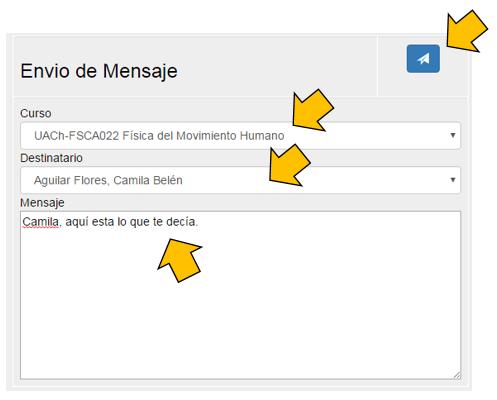
ID:(8351, 0)
