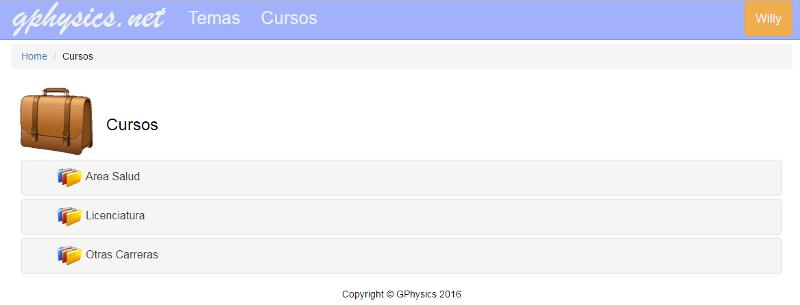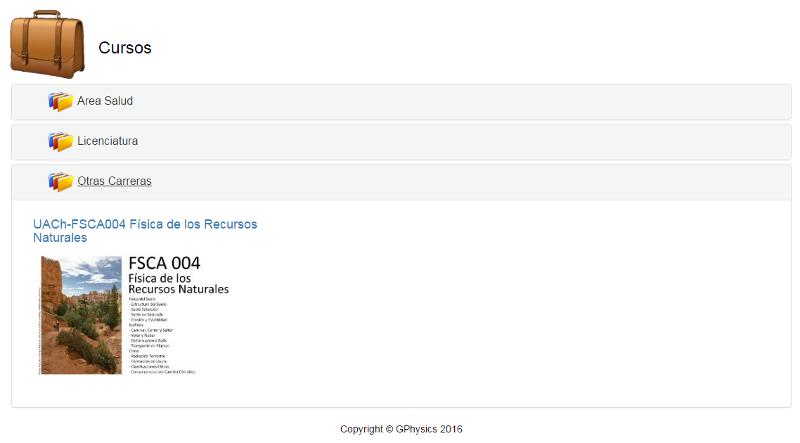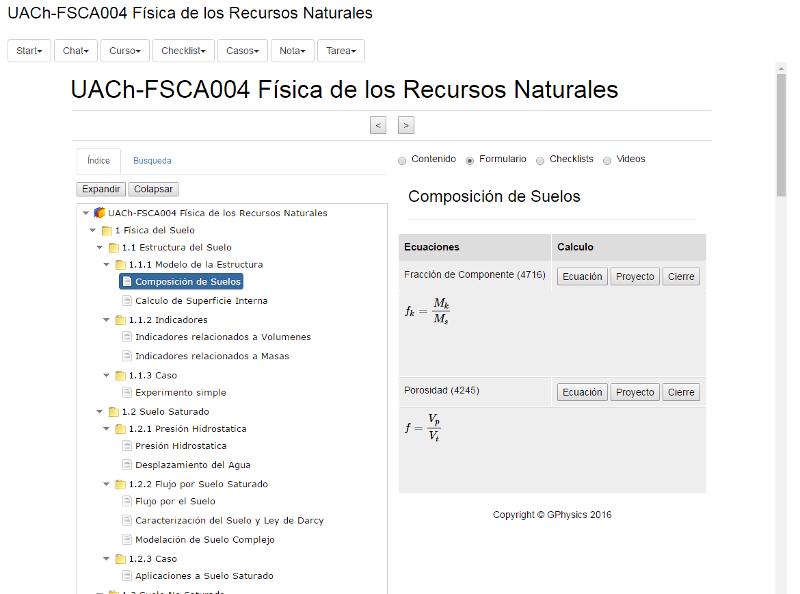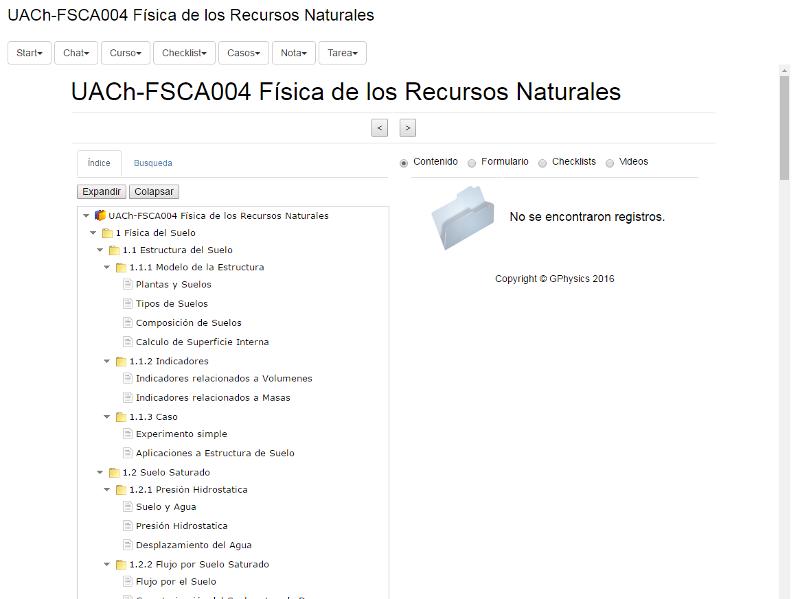Navigating the Documentation
Storyboard 
The navigation is through the 'drill-down' in which it goes down the levels 'deepening' the knowledge. Additionally you can make a 'jump' or jump to related information that allows 'expand knowledge.' In this way you access the information and context necessary to understand.
ID:(405, 0)
Access to the Course
Description 
The index of courses can be accessed via
- top bar, click on the word 'Courses'
- if the course is being taught, locate the image on the main page of the course and click on the image
- dedicated accesses to the lower right side on the main page
Once the index is reached, the desired course can be selected by clicking on the course image (or the default image if it does not yet have its own image).
Each class has its own image or the generic image associated with the classes

ID:(1530, 0)
Access to Classroom Materials
Description 
By means of the index, or the search function, the titles included in the corresponding class can be identified.
Additionally, you can consult the definition of the course that contains a calendar associated with each topic so that the subject to study can be identified by date.
ID:(7770, 0)
Reading the Narrative Page by Page
Description 
If a page of the narrative was opened, you can continue navigating page by page by simply using the 'Previous' and 'Next' buttons at the bottom of it.
You can also use the top bar (breadcrumb) that allows you to go up to the list of narratives and from which the consulted narrative comes. In the same way, you can continue to the title on which the narrative depends and from this to the course itself.
ID:(7773, 0)
Navigating through a Narrative
Description 
For each narrative all the elements can be consulted at the same time or as a sequence including those that are considered detail.
For this you must press the detail button on the related sheet or on the link on the right side. This opens a separate navigation page containing an individual slide. At the bottom of the sheet there is a button 'Previous' and 'Next' with which you can cycle through the sequence of the sheets.
ID:(7771, 0)
Using the Navigation Bar
Description 
When you are in the individual sheet you will notice that at the top appears what is called a 'breadcrumb' which means 'breadcrumbs' and that allows us to return along the path as in the story of Haensel and Gretel.
In the bar there is a link to
* the portfolio of courses and topics
* the course or subject
* the script
* the narrative
* the sheet
When uploading from the slide to the narrative, you can jump to another slide since you have the complete list contained in the narrative.
Going up to the script you have the complete list of narratives that compose it.
When uploading to the course you have the list of scripts that the course includes.
By uploading to the portfolio you have access to all the courses and topics.
ID:(7782, 0)
Lectura de toda la Narrativa
Description 
Si se selecciona la narrativa en el indice (lado izquierdo) esta se carga con sus temas claves (lado derecho).
Si se desea ver completa se puede preionar la flecha que esconde l indice dando la visión completa.
Al lado se observan aquellas páginas que son cosnideradas de detalle o de informació adicional. Para su consulta basta con presionar el titulo o la imagen y esta se abre en un navegador separado.
Si se desean consultar temas relacionados se puede hacer click en su titulo en el encabezado de la página. La narrativa asociada es abierta en una pagina separada.
ID:(7772, 0)